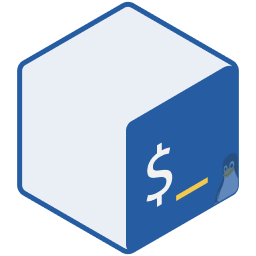# 未受支持的 Linux 发行版 @llinfeng en_US
🥞 本文内容
本文重点关注如何在 WSL 中从头部署一个完整的 Linux 发行版。如果你希望使用的 Linux 发行版并未被官方支持,当前也没有社区的支持,那么你可能需要按照下面的方法进行配置。在少数派上有更为详细的中文介绍:想安装更多 Linux 发行版?LxRunOffline 让 WSL 更好用.
LxRunOffline is a Windows command line tool that can dispatch whatever Linux distributions, however you would like. Following the WSL tradition, you are free to pick from whatever Linux distributions. For a complete list of all possibilities, visit this link.
# Quick start
# Get LxRunOffline ready
The best way to install is to use choco. As suggested in the project's home page, pick either Command Prompt or PowerShell to execud the following installation command:
$ choco install lxrunoffline
Note, you will need to press y key, for once, to confirm something.
# Download and install the Linux image
This table details all possibilties, but can be a bit overwhelming. In particular, most of the entries in the table are meant for building dockers, which I know very little about. Here goes a layman approach to getting a fully functional Linux.
- Download the image from: https://lxrunoffline.apphb.com/download/UbuntuFromMS/16
- Store it somewhere, and run the following
LxRunOfflinecommand through, preferrably, a Command Prompt window with Admin privilege. (You can pressWin + X, and thenA, to get it.)
$ LxRunOffline i -n UF -d c:\WSL\Full -f <c:\whereabouts_of_the_downloaded_image> -s
Upon filling up the precise absolute path to the 16.04.2-server-cloudimg-amd64-root.tar.gz file, the command shall create a distribution named as UF, in directory c:\WSL\UFull.
🍼 Comments about those "docker images"
Docker is meant to be as light-weight as possbile, and a functional Linux distribution may come in size of less than 20MB. Yet, with these skinny super-light-weight Linux distro, at times, you won't even have the apt-get command.
# Accessing the newly installed image
From any console interface, be it PowerShell or Command Prompt, if you have followed the naming convention above, the following set of command will load the newly minted Linux distro:
$ LxRunOffline run -n UF
Other frequently commands include:
LxRunOffline l: for listing all installed distributions;LxRunOffline: for admiring the list of possible other commands.
# Caveats
LxRunOffline ican only install a Linux distro withroot.LxRunOffline r -n Name_of_Distrowill get you to the root access.- You will need to create your user account, if you prefer to have one.
- For now, you cannot deploy the linux distribution you installed in PC-1 to PC-2, should they don't share the same Windows build number. (I tested to copy the folder generated on Build 1809 to a Build 1803 machine, and get a
0x80070040error.)
# Advanced usage
Here goes a wish list of pending items to be added, including:
- Getting X11 forwarding to work:
- Use the default settings for Xming, which open port
:0for display - Add the following setting into
~/.bashrc(or the setup file for your Fish/Zsh shell):$ export DISPLAY=:0
- Use the default settings for Xming, which open port
- Firing
LxRunOffline-deployed WSL from a console emulator (ConEmu, Hyper.is, or Cmder). Currently, one will need to access the Comand Prompt or PowerShell first, then to the root user, then to the desired user.- It should be doable to put up some
*.shscript to set the non-rootuser as the default user? Pending instruction on this.
- It should be doable to put up some